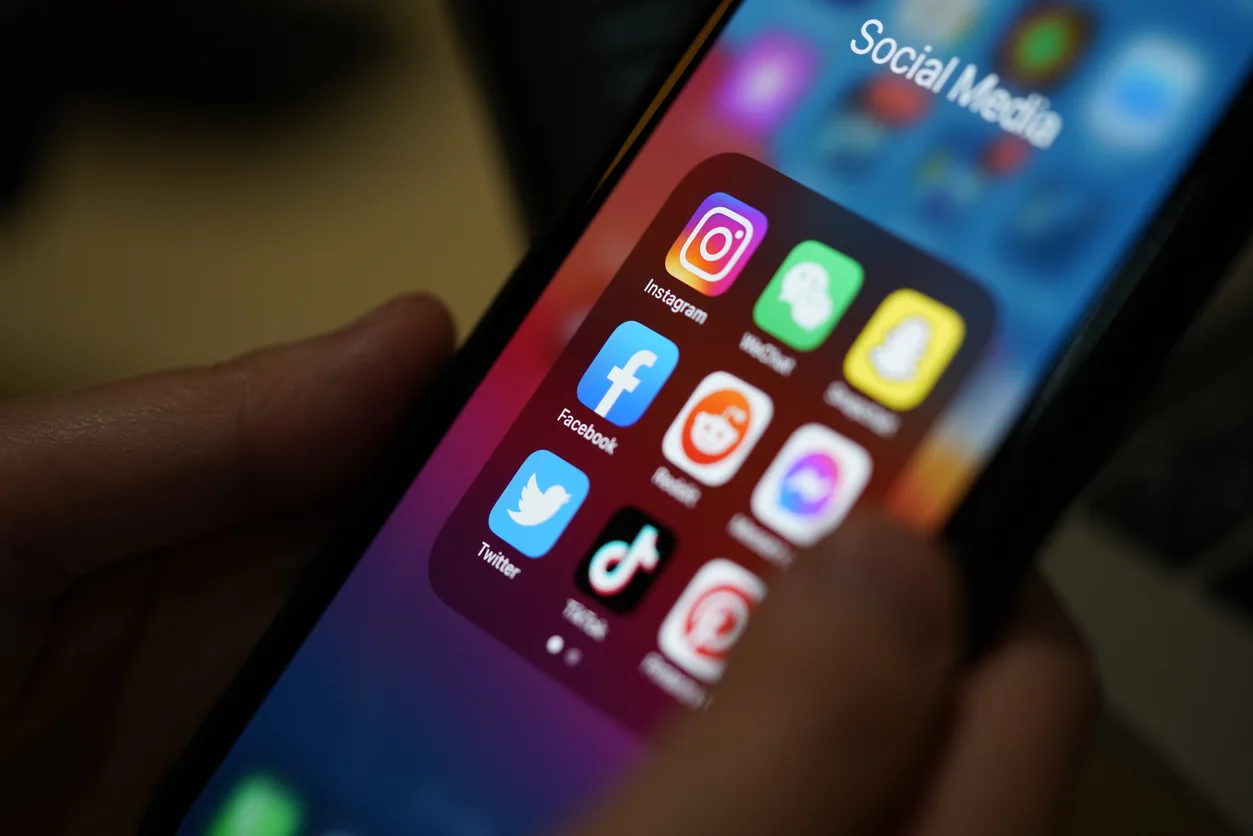Social media is an important part of your digital marketing strategy. It increases brand visibility, drives traffic to your site, and can enhance customer engagement. This guide will walk you through the process of adding social media icons to your Shopify website.
Adding Social Media Icons to Product Pages
If you’d like to include social media icons on product pages, Shopify 2.0 themes provide flexible options for placement. Here’s how to set it up:
- Navigate to Product Templates:
- Go to Online Store in your Shopify admin.
- Click Themes.
- Select Customize and navigate to a product page.
- Edit Product Template:
- In the theme editor, choose the Product Template option.
- Look for settings related to Social Media and adjust the placement of the social media icons as needed.
Many modern Shopify themes allow you to move social media widgets within the product page layout, giving you full control over where they appear.
Considerations for Adding Social Media on Product Pages
While adding social media icons to product pages can encourage sharing and increase exposure, be mindful of how this impacts the user experience in e-Commerce environments. Clicking a social media icon takes users away from your site, which could disrupt the sales funnel.
For product pages, it’s often more effective to include “Share” buttons that let users share the product with friends and family, fostering conversations around your brand. However, linking directly to your social media profiles may lead to distractions and decrease conversions if users leave your site before completing a purchase.
Consider your business sector and product type when deciding how to use social media on product pages. Striking the right balance between encouraging social engagement and keeping customers on-site is key to optimising your sales funnel.
Other Shopify Social Media Integrations
When integrating social media with Shopify, you have a variety of options beyond just adding social media icons or links. These additional features help enhance your marketing efforts, improve customer engagement, and drive traffic and sales.
Here are several other media integration options available on Shopify:
1. Social Media Sales Channels
Shopify allows you to sell products directly on social media platforms, creating seamless shopping experiences across multiple platforms. These integrations enable you to reach customers where they spend a lot of their time.
- Facebook Shop: Integrate your Shopify store with Facebook, enabling customers to browse and purchase products directly from your Facebook page. Your Shopify inventory syncs automatically, so your Facebook shop is always up to date.
- Instagram Shopping: Tag your products in Instagram posts and stories, allowing users to click through to purchase. Once integrated, users can browse product details directly on Instagram and complete the purchase on your Shopify site.
- TikTok Shopping: Shopify offers direct integration with TikTok, allowing you to showcase products in shoppable videos. Users can purchase through TikTok by clicking on product links in videos, leading them back to your Shopify store.
2. Social Media Ads Integration
Running targeted ads on social media is another powerful tool that integrates directly with Shopify.
- Facebook & Instagram Ads: Shopify connects with Facebook and Instagram Ads Manager, allowing you to create and manage ad campaigns directly from your Shopify admin. These platforms let you create dynamic ads based on user behaviour, like retargeting visitors who viewed a product but didn’t purchase.
- TikTok Ads: Similar to Facebook and Instagram, TikTok Ads Manager integrates with Shopify, letting you run targeted campaigns. TikTok’s algorithm can help drive visibility to your products through short-form video content.
- Pinterest Ads: With the Shopify-Pinterest integration, you can promote products using Pinterest’s visual search engine and track sales directly within Shopify.
3. Social Proof Tools
Social proof is a powerful way to influence potential customers, and Shopify has integrations to help leverage user-generated content and social testimonials.
- Yotpo: Yotpo integrates with Shopify to help you collect and display customer reviews, photos, and social media content. You can automatically push reviews and user-generated photos to your social media channels, building trust with new customers.
- Fera.ai: This tool allows you to display real-time user actions, such as purchases and reviews, on your site. It also lets you showcase social proof on your social media pages.
- Loox: Loox is a popular app that allows you to collect and display photo reviews. These photo reviews can be shared directly to social media to showcase happy customers.
4. Messenger and Chat Integrations
Engage with customers in real-time using chat integrations that link your Shopify store with social media messaging apps.
- Facebook Messenger Chat: Shopify integrates with Facebook Messenger to allow live chat with customers directly on your website. You can use Messenger for customer support, tracking orders, or answering questions, all while keeping the customer experience seamless.
- WhatsApp Chat: Integrate WhatsApp with Shopify for a similar chat experience, allowing users to contact you via WhatsApp for questions or support. This integration is particularly popular in regions where WhatsApp is a dominant messaging platform.
5. Influencer Marketing and Affiliate Tools
Partnering with influencers and affiliates is a popular strategy for driving traffic and sales through social media.
- Refersion: Refersion helps you manage influencer and affiliate marketing by tracking referrals, commissions, and sales. This app allows influencers to promote your products through their social channels, creating a scalable word-of-mouth marketing approach.
- Gatsby: This tool helps you find and work with micro-influencers. By tracking your customers’ social media activity, you can identify potential influencers who are already loyal to your brand and encourage them to promote your products on social media.
6. Automated Social Posting
Use apps to automate social media posts and product updates.
- Outfy: Outfy helps automate your social media posts across platforms like Facebook, Instagram, Twitter, Pinterest, and TikTok. With Outfy, you can schedule posts, share product updates, and create promotional campaigns without manual effort.
- Later: Later is a social media scheduling tool that integrates with Shopify. It allows you to plan and schedule posts on Instagram, Facebook, Pinterest, and other platforms, making it easier to keep your social media presence consistent.
Explore Social Media Opportunities
Here at Maxweb, we have a track record of helping businesses increase both sales and direct referral traffic through social media platforms. Our e-commerce and social media team are here to help integrate your platform into social channels and open up more sales channels for your business.
Speak to one of our team members today to see how Maxweb can help your business.
Posted on Thursday, October 17th, 2024 in Social Media.